Split Bezier (Subdivide Path)
Function is like Modify Path → Add Nodes but it provides additional features like
- splitting path into disconnected sub paths (break apart)
- choose units
Please note that the plugin will sub-divide each path segment (from path handle to path handle). So it does not split the whole curve into given amount of piece like acting "as one item". Each bezier segment is it's own element.
Draw some example
Run the extension
Note that "Live preview" will only work if "Break apart" is not selected
Tip: Breaking apart the curve can also be done by ...
Selecting the path and show handles
Select all handles and break
Break apart the path
SHIFT + CTRL + K
Tip: Splitted paths can be combined again nearly the same look like before by ...
Example for bezier path
Draw some curve and split it up running the extension
Duplicate the path
CTRL + D to duplicate. We use this to check the quality of simplification
Run Path → Simplify
As you can see the result has other handles than before. The right image shows a black curve (curve before simplification), the green shows the simplified curve. You can see that the curve is not exactly the same. So we can say that simplification for bezier curves is not the best in all use cases, but it will work absolutely fine for straight line segments:
As you can see the result has other handles than before. The right image shows a black curve (curve before simplification), the green shows the simplified curve. You can see that the curve is not exactly the same. So we can say that simplification for bezier curves is not the best in all use cases, but it will work absolutely fine for straight line segments: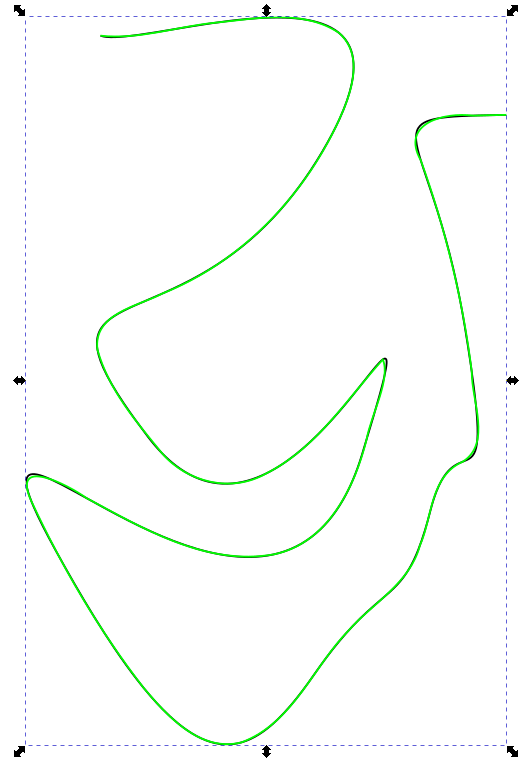
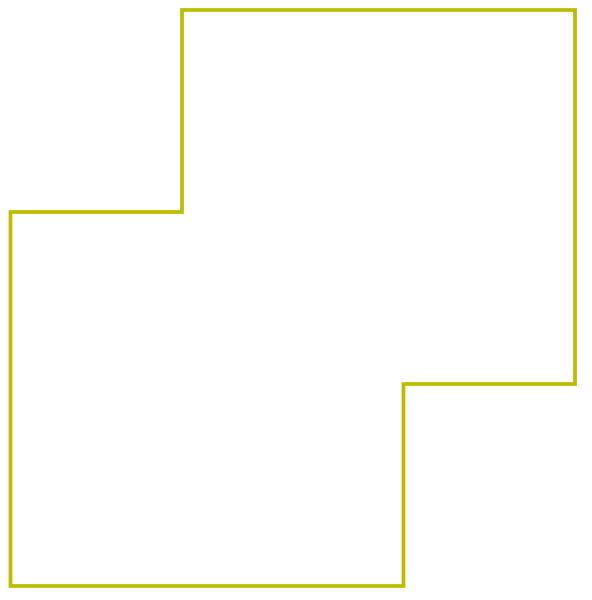
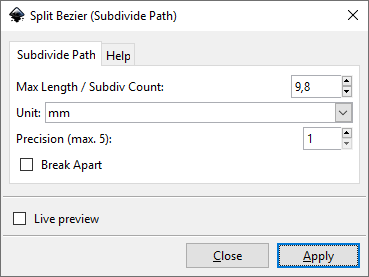
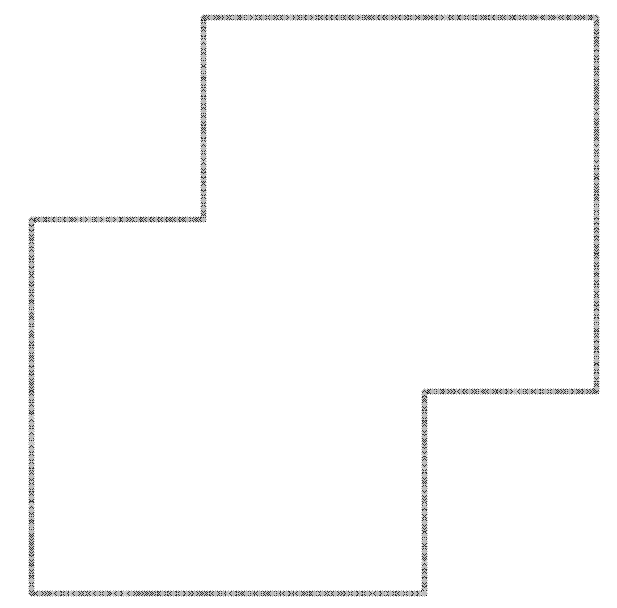
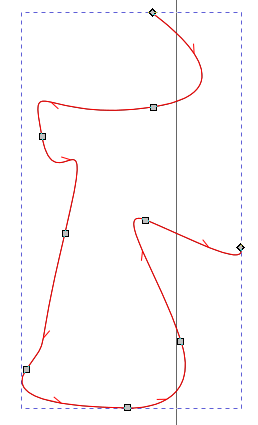
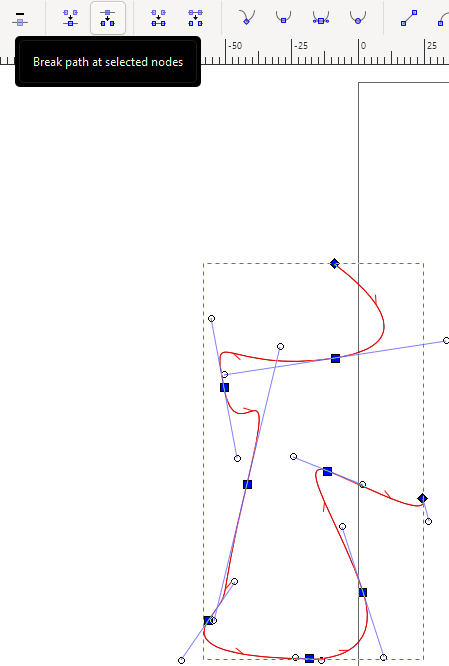
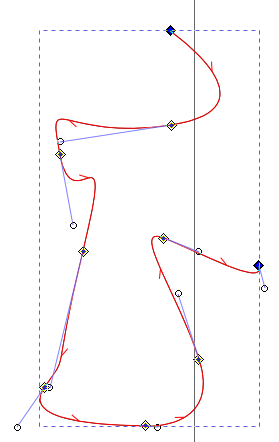
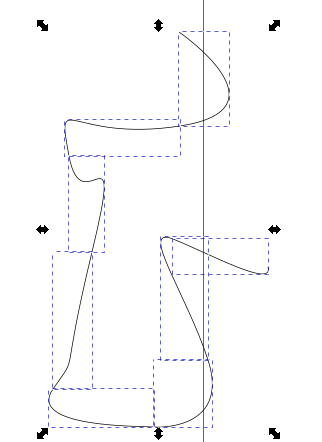
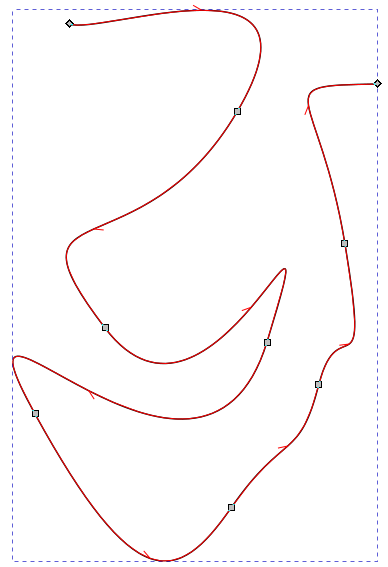
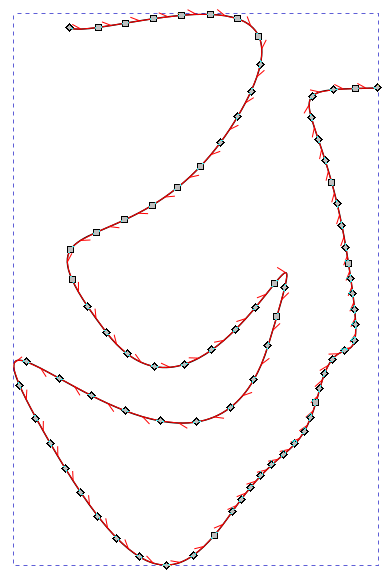
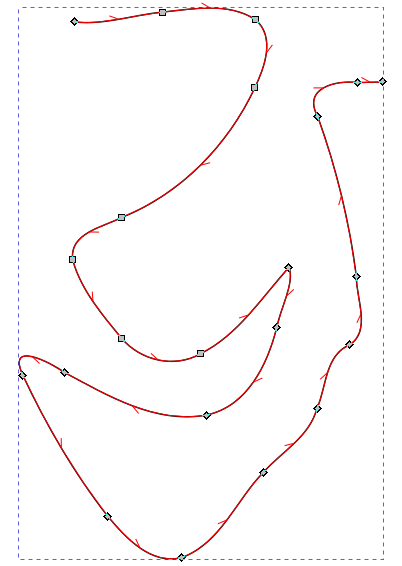
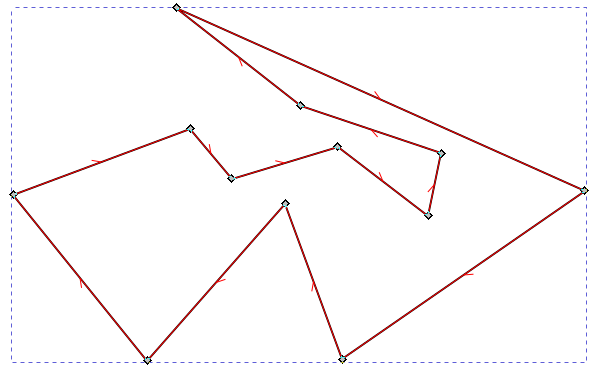
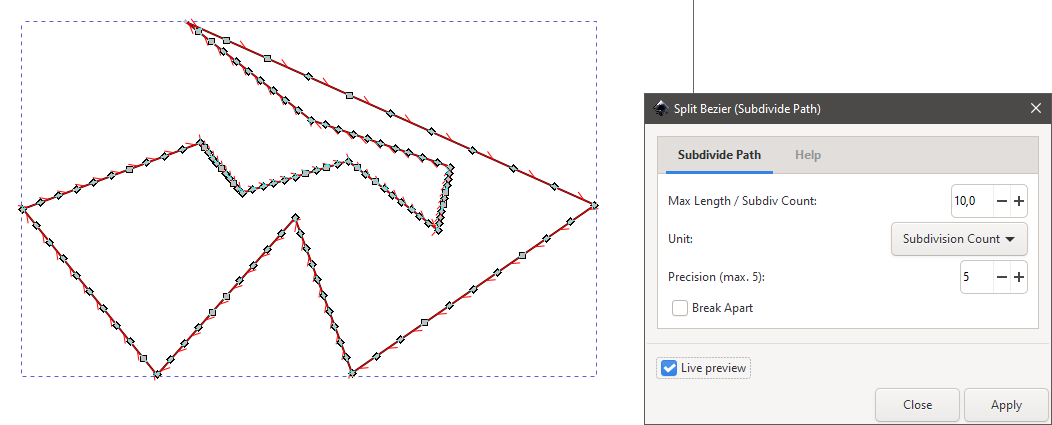
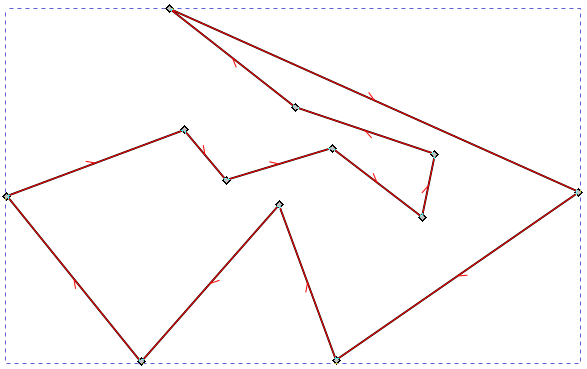
Keine Kommentare vorhanden
Keine Kommentare vorhanden